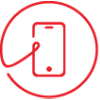It can be very frustrating when your Samsung Galaxy S25 refuses to turn on. Whether it’s a sudden issue or something that has been happening for a while, don’t panic just yet. Before assuming the worst, there are a few Galaxy troubleshooting steps you can take to try and fix the problem.
In this guide, we’ll discuss effective solutions specifically for the Samsung Galaxy S25 to help get your device up and running again. From basic fixes to more advanced solutions, we have you covered. Let’s dive in!
Check The Battery And Charging Accessories
One of the most common reasons a phone won’t turn on is a completely drained battery. You can fix this with a few simple steps.
Here is what to do:
- Charge Your Phone: Plug your Galaxy S25 into a fast charger and leave it for at least 15-30 minutes. If the battery is fully drained, it may take some time before the phone shows any signs of life.
- Use a Different Cable or Adapter: Sometimes, the issue is with the charging cable, adapter, or port. Try using another charger to see if the phone responds.
- Check for Wireless Charging: The Galaxy S25 supports wireless charging, so try placing it on a compatible wireless charger to check if it powers up.
- Look for Charging Indicators: If you see a battery icon or the LED notification light, your phone is charging. If there are no signs of charging, your battery or charging port may need professional attention.
Force Restart Your Phone
If your phone is not responding due to a software glitch, a force restart may fix the issue.
Force restart Steps:
- Press and hold the power button and volume down button simultaneously for about 10-15 seconds.
- If the Samsung logo appears, release the buttons and wait for the phone to restart.
This method works for most software crashes or unresponsive screens.
Check If The Screen Is Faulty
If your Samsung Galaxy S25 is on, but the screen stays black, the issue may be with the display rather than the phone itself.
Call Your Phone: Ask someone to call your number. If the phone rings but the screen remains black, the display may be malfunctioning.
Shine a Flashlight on the Screen: If you faintly see text or images, the screen backlight might be damaged.
Try a Hard Reset: Press Power+Volume Down for 10 seconds to see if the screen turns on.
If your screen remains black, it may require a screen replacement.
Remove External Accessories
- Sometimes, SD cards or SIM cards can cause issues.
- Remove the SIM card and SD card.
- Try turning the phone on without them.
If it works, one of these components may be causing the issue.
Boot Into Safe Mode (Check For Problematic Apps)
Certain third-party apps can cause startup issues. Safe Mode disables them temporarily.
Steps to Enter Safe Mode on Galaxy S25
- Press and hold the Power button until the Samsung logo appears.
- Once the logo appears, release the Power button and immediately press and hold the Volume Down button.
- If the phone starts in Safe Mode, you’ll see “Safe Mode” at the bottom of the screen.
- If it works, uninstall any recently downloaded apps that could be causing the issue.
Try Recovery Mode And Wipe The Cache
If Safe Mode doesn’t work, wiping the Cache Partition can help clear system errors.
Steps to Enter Recovery Mode and wipe Cache
- Press and hold Power+ Volume Up together until the Samsung logo appears.
- Use the Volume buttons to navigate to “ Wipe Cache Partition.”
- Press the Power button to confirm.
- Select “Reboot System Now.”
This method can clear system cache files without erasing your data.
Perform A Factory Reset (Last Resort)
If none of the previous steps work, a factory reset may be necessary. Keep in mind that this will erase all data on your phone.
Steps to Factory Reset Your Samsung Galaxy S25
- Boot into recovery Mode using Power+Volume Up.
- Use the Volume buttons to highlight “Factory Reset.”
- Press the Power button to select it.
- Confirm and wait for the reset process to complete.
After the reset, set up your phone from scratch and check if the issue is resolved.
Check For Physical Damage
If your phone was dropped or exposed to water, internal damage could be the cause.
- Inspect the phone for cracks or water residue inside the charging port.
- If there are signs of damage, you may need professional phone repair.
Contact Samsung Support Or Visit A Repair Center
If nothing works, contact Samsung Customer Support or visit an authorized Samsung repair center. If your phone is under warranty, you may qualify for a free repair or replacement.
Conclusion
If your Samsung Galaxy S25 won’t turn on, several troubleshooting methods can help get it back up and running. Start with simple fixes like checking the battery and performing a force restart, and if needed, move to advanced solutions like Safe Mode or a factory reset. If none of these methods work, it’s best to seek professional repair services.
For expert Samsung Galaxy S25 repairs in Sydney, Mobile Experts provides fast and reliable phone repair services. Whether it’s a battery issue or software, or hardware damage, our skilled technicians can quickly diagnose and fix your device. Visit Mobile Experts today for a fast and hassle-free repair experience.